CLASS OBJECTIVE
Learn how to organize information in a spreadsheet by using basic sorting (A–Z, Z–A) and filtering tools in order to quickly find and understand data.
⸻
🗓 CLASS AGENDA
💬 Introduction
“Imagine you have a long list of students, scores, or expenses. Would you look line by line to find what you need?
Sorting and filtering make this MUCH easier.”
1️⃣ Short Review
Students recall:
What types of data exist (text, number, date, formula).
What a table looks like (rows + columns).
Why organized information is easier to understand.
2️⃣ Explanation: Sorting vs Filtering
🔠 Sorting (Ordenar)
Changes the order of data.
Examples:
A → Z (ABC order)
Z → A
Smallest → Largest
Largest → Smallest
📌 Sorting rearranges the whole list.
🔍 Filtering (Filtrar)
Shows only the information you want to see.
Examples:
Show only students with grade above 80
Show only “Completed” tasks
Show only the month of February
📌 Filtering does NOT delete anything — it just hides what you don’t need for the moment.
3️⃣ Demonstration
Teacher shows:
How to select the header row
How to click the filter icon (funnel symbol)
How to sort A→Z and Z→A
How to filter by:
Text
Number
Conditions (greater than, equals…)
Checkboxes
Students observe how the table changes instantly.
4️⃣ Activity – “Order My List!” (Mention only)
Students will practice sorting lists (names, scores, favorites).
Then they will apply filters to hide and show specific information.
5️⃣ Take notes in your notebook.
⸻
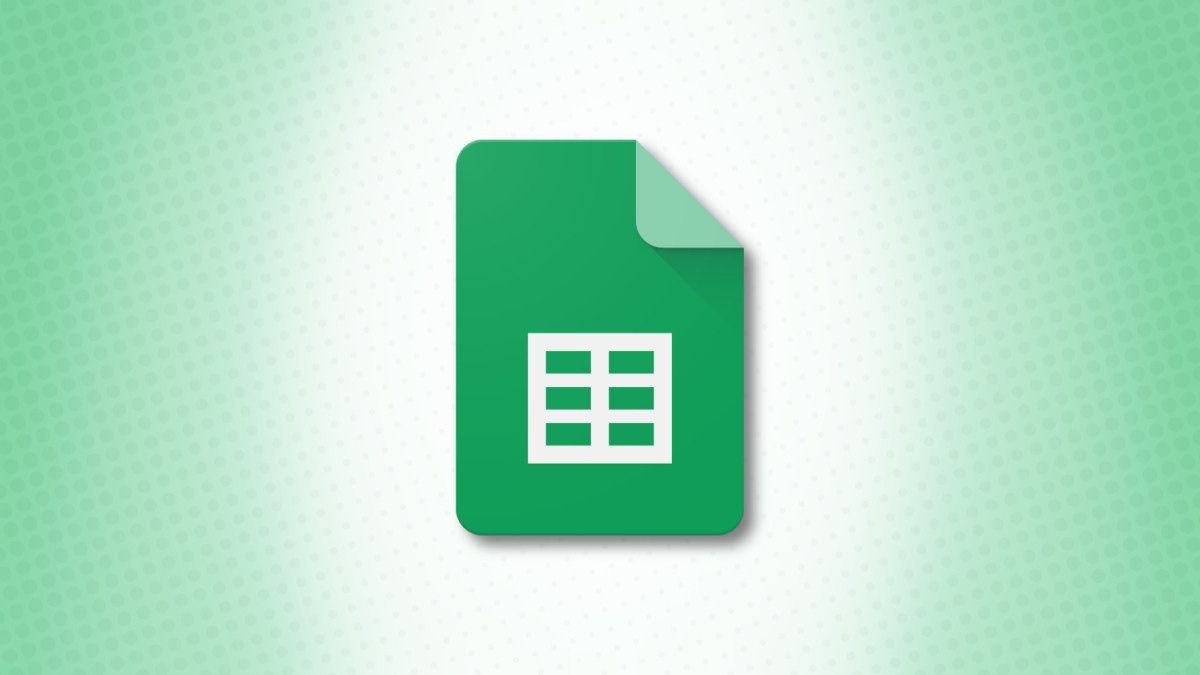
📓 NOTES IN YOUR NOTEBOOK
Answer these questions:
What is the difference between sorting and filtering?
When would you use sorting?
When would you use filtering instead?
How does filtering help when you have a lot of information?
⸻
📌 KEYWORDS
Sort: Change the order (A–Z, Z–A).
Filter: Show specific information only.
Header: The title row at the top of the table.
Condition: A rule used for filtering (greater than, equals…).
Visible data: Information shown after filterig.
Hidden data: Data that is temporarily not shown.



